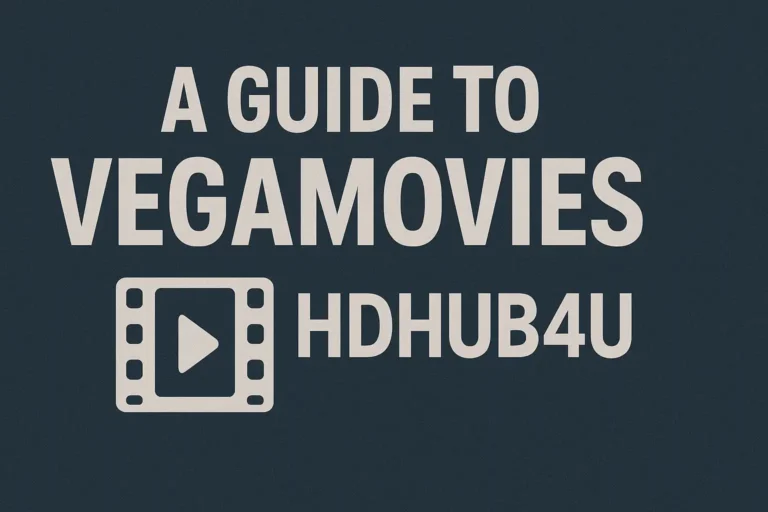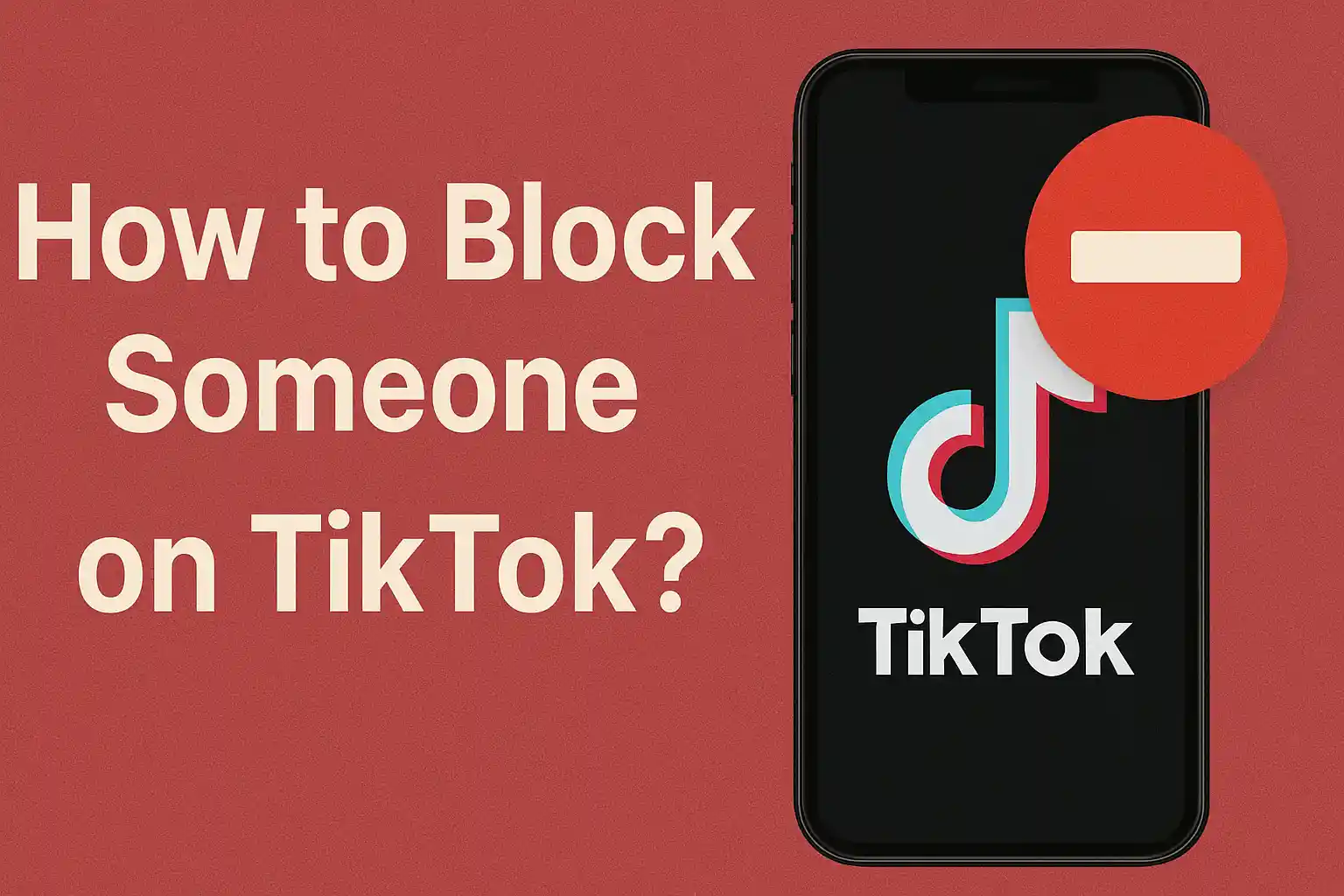
Ever scrolled through TikTok and stumbled on a video from someone who just rubs you the wrong way? Maybe it’s a troll leaving nasty comments, an ex popping up in your feed, or a stranger sending creepy messages. These moments can turn a fun app into a stressful one. You’re not alone—millions deal with unwanted interactions on social media every day, and it can mess with your vibe.
Lucky for you, TikTok makes it simple to take control. In this guide, we’ll walk you through how to block someone on TikTok, step by step. You’ll also learn what happens after blocking, how to unblock if you change your mind, and some smart alternatives. By the end, you’ll feel more confident managing your space on the app. Let’s dive in and make TikTok fun again.
Why You Might Want to Block Someone on TikTok?
Blocking isn’t about being mean—it’s about protecting your peace. Think of TikTok like a party. You invite cool people, but sometimes crashers show up and ruin the fun. Blocking is your way to show them the door.
One common reason is harassment. Say a user keeps tagging you in weird videos or flooding your comments with spam. Blocking stops that cold. Or maybe it’s privacy concerns. If an old friend from school is stalking your profile, a block keeps them out.
From my experience helping folks with social media over the years, blocking also helps with mental health. Constant negativity can drain you. A quick block lets you focus on creators you love. Plus, with TikTok’s massive user base, it’s easy for creeps to slip in. Better safe than sorry.
Read more: How Much Is a Galaxy on TikTok?
How to Block Someone on TikTok?
Ready to learn how to block someone on TikTok? It’s straightforward and takes seconds. We’ll cover the main ways, whether you’re on iPhone or Android. The app updates often, but as of 2025, the process stays user-friendly.
Blocking from Their Profile
This is the easiest method. Start by opening the TikTok app and searching for the user’s username. Tap on their profile picture to go there.
Once on their page, look for the share icon—it’s an arrow in the top right corner. Tap it, and a menu pops up. Scroll down and hit “Block.” A confirmation screen appears. Tap “Block” again, and done! They vanish from your world.
Pro tip: If you’re in a hurry, you can do this without watching their videos. Just search, profile, block. I’ve used this when dealing with spam accounts—quick and clean.
Blocking from a Video or Comment
Spot someone annoying in your comments? No need to visit their profile. Tap the comment to open it fully. Then, long-press the user’s name or avatar.
A menu appears with options like “Report” or “Block.” Choose “Block” and confirm. Boom—they’re gone, and their comments disappear from your videos.
Same goes for videos in your feed. If a video from them shows up, tap the share arrow on the right side, then select “Block.” This works great for random accounts that keep appearing in your For You page.
Blocking Someone You Don’t Follow
What if it’s a stranger you don’t even follow? Easy. Use the search bar to find them by username. Head to their profile and follow the steps above.
Or, if they’ve messaged you, go to your inbox. Tap their message, then the three dots in the corner, and select “Block.” TikTok’s got your back here—blocking prevents future DMs too.
Blocking Multiple Users at Once
Got a list of pests? TikTok lets you block in bulk. Go to your profile, tap the three lines in the top right for settings. Head to “Privacy,” then “Blocked accounts.”
From there, you can search and add users to block. It’s like curating your own no-fly list. Handy if you’re cleaning house after a viral video attracts trolls.
Real-life example: A friend of mine went viral with a dance video. Suddenly, haters flooded in. She blocked a dozen in one go and got back to creating without the noise.
What Happens When You Block Someone on TikTok?
Curious about the aftermath? When you block someone, they can’t see your profile, videos, or live streams. They won’t find you in searches either. It’s like you turned invisible to them.
They also can’t follow you, like your stuff, comment, or send messages. If they were following you, that stops automatically. Your past interactions, like old comments, might still show, but no new ones.
From their side, it looks like your account doesn’t exist. They might get a hint if they try to tag you and it fails. But you? Peace and quiet. TikTok keeps it private—no notifications to them that you’ve blocked.
One thing: If you both follow each other, blocking removes that mutual connection. And if they’re sneaky with multiple accounts, you might need to block those too.
Read more: Snapchat Story Viewer in 2025
How to Unblock Someone on TikTok?
Changed your mind? Unblocking is just as easy. Go to your settings via the profile menu. Tap “Privacy,” then “Blocked accounts.” You’ll see a list of everyone you’ve blocked.
Find the user, tap “Unblock” next to their name, and confirm. They’re back in play—they can see your stuff again, but you’ll have to refollow if you want.
Tip: Use this sparingly. I’ve seen people unblock exes only to regret it when the drama restarts. Think twice!
Story time: Imagine you block a coworker after an argument. Weeks later, things cool down. Unblocking lets you keep it professional without the awkwardness. Just monitor interactions.
Alternatives to Blocking on TikTok
Blocking isn’t always the first step. Sometimes, lighter options work better. Let’s explore TikTok’s other privacy tools.
Reporting a User
If someone’s breaking rules—like harassment or spam—report them. From their profile or a comment, tap the share arrow and select “Report.” Choose the reason, add details, and submit.
TikTok reviews it and might ban them. This is great for serious issues. I’ve advised clients to report first, then block if needed.
Muting Notifications or Restricting Comments
Tired of pings? Mute a user by going to their profile, tapping the bell icon, and turning off notifications. They can still see your stuff, but you won’t hear from them.
For comments, set your account to private or restrict who can comment. In settings, under “Privacy,” toggle “Who can comment on your videos” to friends only. This cuts down on trolls without full blocks.
Making Your Account Private
Flip your account to private in privacy settings. Only approved followers see your videos. New people must request to follow. It’s like locking your front door—simple security.
Analogy: Public accounts are open houses; private ones are invite-only parties. Choose based on your comfort.
Other ideas: Use TikTok’s “Family Pairing” for kids, or enable “Filtered Comments” to hide bad words. These add layers of protection.
Tips for Staying Safe on TikTok
Beyond blocking, smart habits keep you secure. First, review your followers regularly. Remove anyone sketchy.
Set strong passwords and enable two-factor authentication in account settings. This stops hackers from messing with your blocks.
Don’t share personal info in videos. Watermarks or locations can attract weirdos. And always think before posting—once it’s out, it’s hard to reel back.
Personal tip: I tell everyone to use TikTok’s “Digital Wellbeing” features. Set screen time limits to avoid burnout from negativity.
If you’re a parent, monitor kids’ accounts. TikTok has under-13 restrictions, but teens need guidance on blocking bullies.
For creators: Watermark your videos and engage positively. Building a good community reduces the need for blocks.
Troubleshooting: App glitching? Update TikTok or restart your phone. If blocks aren’t sticking, contact support via the app.
Common Mistakes to Avoid When Blocking on TikTok
Newbies often mess up. Don’t block accidentally—double-check the username.
Avoid blocking in anger. Sleep on it; unblocking later is easy, but rash blocks can burn bridges.
Forget to check blocked lists? They pile up. Review monthly to free space—TikTok limits how many you can block.
If someone’s using a fake account, report it as impersonation. Blocking one won’t stop multiples.
Advanced Privacy Settings on TikTok
Dig deeper for more control. In privacy settings, toggle “Suggest your account to others” off to stay hidden.
Control who sees your liked videos or duets yours. Set to “Only me” for max privacy.
For live streams, restrict viewers or block during the stream. Tap the comments icon and manage from there.
These tweaks make TikTok your safe space. I’ve helped intermediate users fine-tune these for better experiences.
People Also Ask
Can someone tell if I’ve blocked them on TikTok?
No, TikTok doesn’t notify them. They’ll just see your profile as gone or restricted.
How do I see who I’ve blocked on TikTok?
Go to settings > Privacy > Blocked accounts. It’s all listed there.
What if I block someone by mistake?
Just unblock them from the blocked list. No harm done—they won’t know.
Can blocked users still see my old comments?
Sometimes yes, on their videos. But new interactions stop.
Does blocking remove followers?
Yes, if they followed you, that ends. You unfollow them too.
How to report and block at the same time?
From the menu, report first, then block. Covers all bases.
Is there a limit to how many people I can block?
TikTok doesn’t say officially, but it’s high—thousands. If you hit it, contact support.
Can I block someone on TikTok without them knowing?
Absolutely. It’s silent and private.
What happens to messages after blocking?
Old ones stay, but no new ones come through.
How to block on TikTok web version?
Similar: Go to profile, click the three dots, select block. Works on desktop.
Wrapping Up: Take Control of Your TikTok Experience
There you have it—a complete guide on how to block someone on TikTok. From quick steps to unblocking and alternatives like reporting or muting, you’ve got the tools to keep your feed positive. Remember, blocking is about your comfort, so use it when needed.
Now, try it out and see how it feels. Got a story about blocking gone wrong or right? Drop it in the comments below—I’d love to hear. Or check out our guide on TikTok privacy settings for more tips. Stay safe out there!