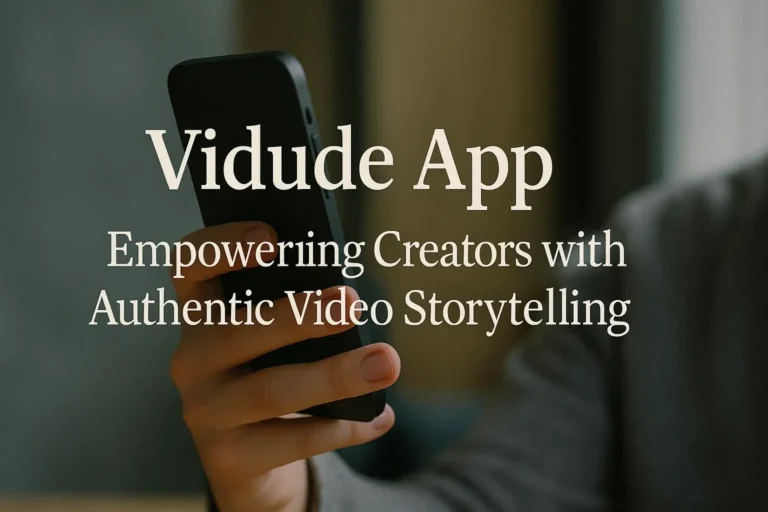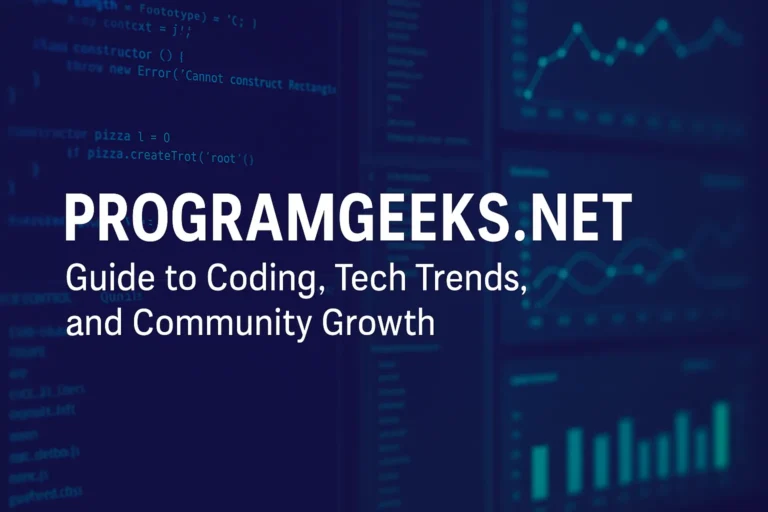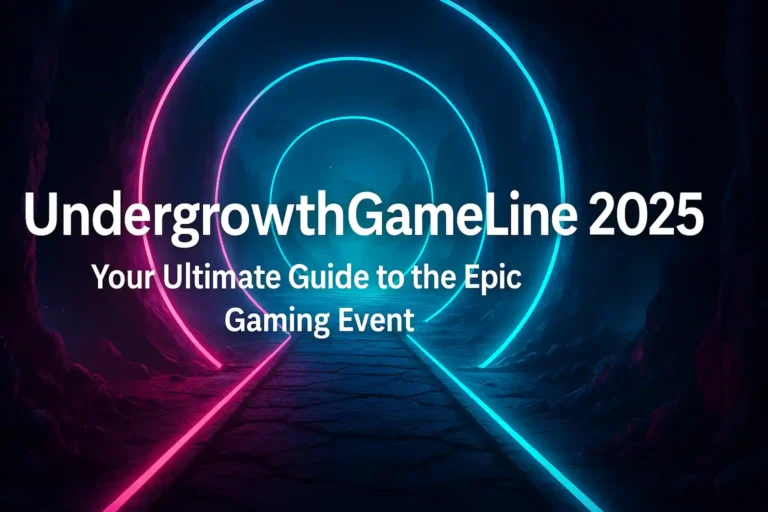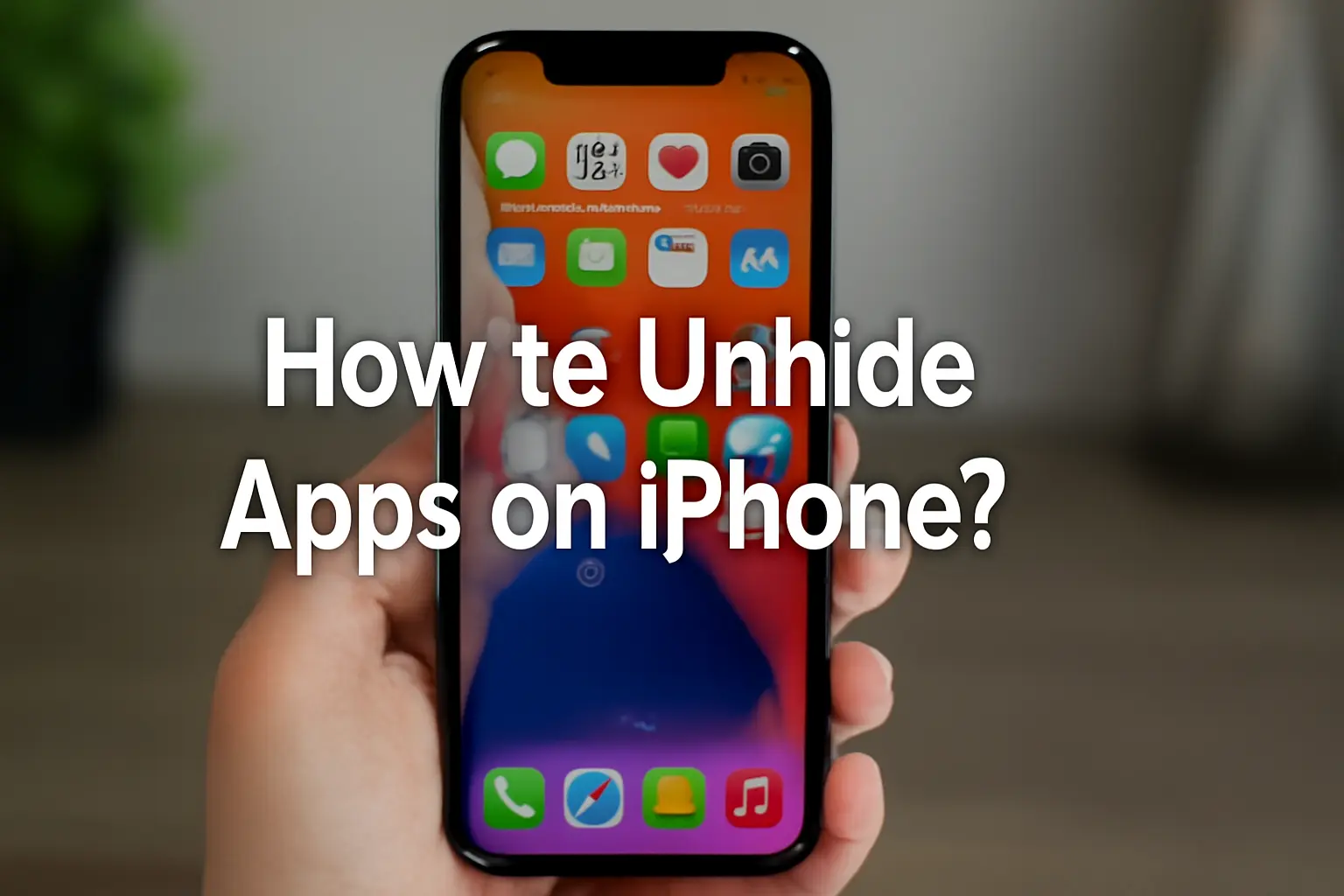
Ever swiped through your iPhone’s home screen, hunting for an app that’s vanished into thin air? It’s frustrating, right? Maybe you hid it on purpose for privacy, or perhaps it got tucked away during a quick reorganization. Whatever the reason, that missing app can throw off your whole day, especially if it’s something essential like your banking tool or favorite game.
Don’t worry—unhiding apps on iPhone is simpler than you think. In this guide, I’ll walk you through step-by-step methods that work for beginners, intermediates, and even experts. We’ll cover everything from the basics in the App Library to advanced tricks like dealing with hidden purchases. By the end, you’ll know exactly how to bring back any app, no matter why it disappeared. Let’s dive in and get your iPhone organized again.
Why Apps Disappear on Your iPhone?
Before we jump into fixes, let’s talk about why apps go missing in the first place. Understanding this helps prevent future headaches.
Apps aren’t really “gone”—they’re often just hidden or relocated. For example, with iOS 14 and later, Apple introduced the App Library, which automatically sorts apps into categories. If you remove an app from your home screen, it lands there, out of sight but still installed.
Then there’s the hide feature in iOS 18 and beyond. This lets you lock apps away in a secure Hidden folder, protected by Face ID or your passcode. It’s great for privacy, like keeping nosy friends from your journal app, but easy to forget about.
Other culprits? Parental controls might restrict apps, or you could have offloaded them to save space. Sometimes, apps get buried in folders you created ages ago. Think about it: Last week, I hid my social media apps to focus on work, only to panic when I couldn’t find them later. Sound familiar? Knowing these reasons makes unhiding a breeze.
How to Unhide Apps Using the App Library
The App Library is your iPhone’s secret storage spot. It’s where apps go when they’re not on your home screen. This method works on iOS 14 and up, including the latest versions like iOS 18 and iOS 19.
First, swipe left on your home screen until you reach the end. You’ll see the App Library—a page with apps grouped into folders like Social, Productivity, and Games.
To find a hidden app, tap the search bar at the top. Type the app’s name, and it should pop up. Long-press the icon and drag it back to your home screen. Boom—it’s unhidden!
If it’s not showing, scroll down in the App Library. Apps are listed alphabetically here too. For a real-life tip: I once “lost” my Maps app after a home screen cleanup. A quick App Library search saved me from reinstalling it unnecessarily.
Accessing the Hidden Folder in iOS 18 and Later
iOS 18 added a game-changer: the ability to truly hide apps in a locked folder. This is perfect for sensitive stuff, but unhiding requires a few extra steps.
Swipe to the App Library as before. Scroll all the way down—there’s a “Hidden” folder at the bottom. Tap it, and you’ll need to authenticate with Face ID, Touch ID, or your passcode.
Once inside, you’ll see your hidden apps. To unhide one, long-press the app icon. A menu appears—tap “Require Face ID” (or similar), then choose “Don’t Require Face ID.” Confirm with your biometric or code.
The app is now unlocked but still in the Hidden folder. To fully unhide it, drag it out to your home screen or another spot in the App Library. Pro tip for intermediates: If you hid an app by mistake, this process also removes any lock, so notifications and Siri suggestions return to normal.
Imagine you’re at a family gathering, and you hid your dating app for privacy. Later, when you want it back, this method gets it visible in seconds without anyone noticing.
Read more: The Ultimate Guide to Using a Marks App for Better Grades
Bring Back Apps to Your Home Screen
Sometimes, apps are hidden right under your nose—removed from the home screen but still accessible elsewhere. Let’s fix that.
Start by jiggling your home screen: Long-press any empty space until icons wiggle. Tap the “+” icon in the top left (on older iOS) or just search for the app.
For a direct approach, go to Settings > Home Screen. Here, toggle options like “Add to Home Screen” for new downloads. But to unhide existing ones, head back to the App Library and drag them over.
You can also reset your layout for a fresh start. Go to Settings > General > Transfer or Reset iPhone > Reset > Reset Home Screen Layout. This unhides everything but rearranges your screens—handy if you’re okay with reorganizing.
Personal story: As a tech blogger who’s tested dozens of iPhones, I’ve used this reset trick after major iOS updates. It uncovered apps I forgot I even had, like old fitness trackers.
Customizing Your Home Screen After Unhiding
Once unhidden, make your setup work for you. Create folders by dragging one app onto another. Or use widgets for quick access—long-press and tap “Add Widget.”
For experts, dive into Focus modes in Settings > Focus. These can hide apps based on your schedule, like work mode burying games. Turn off a Focus, and apps reappear. It’s like having multiple iPhones in one.
Use Spotlight Search to Find and Unhide Apps
Spotlight is your iPhone’s built-in detective. It’s fast and works even if apps are deeply hidden.
Swipe down from the middle of your home screen to open Spotlight. Type the app’s name—it searches everything, including hidden spots.
When it appears, long-press and select “Add to Home Screen” or just open it. If it’s hidden in iOS 18’s locked folder, you’ll still need to authenticate first.
This is gold for beginners: No need to navigate menus. I rely on it daily—last month, it helped me unhide my calculator app during tax season, saving precious time.
Bonus analogy: Think of Spotlight like asking a librarian for a book. It points you right to it, no wandering aisles required.
Unhide Hidden App Purchases from the App Store
Bought an app but can’t find it? It might be in your hidden purchases list, especially if you hid it to declutter.
Open the App Store and tap your profile icon in the top right. Tap your name, then “Hidden Purchases.” Authenticate if needed.
You’ll see a list—tap “Unhide” next to the app you want. It redownloads and appears on your home screen.
For families, check Family Sharing: Hidden apps might be under another account. Go to Settings > [Your Name] > Family Sharing to manage.
Expert note: This doesn’t affect installed apps, just purchases. If it’s offloaded, we’ll cover that next.
Story time: A friend hid a pricey productivity app after a free trial, thinking it was gone forever. Unhiding it via the App Store saved her from repurchasing—true money-saver!
Check for Restrictions and Parental Controls
If apps won’t unhide no matter what, restrictions might be the issue. This is common for parents or shared devices.
Go to Settings > Screen Time > Content & Privacy Restrictions. If it’s on, enter the passcode. Under “iTunes & App Store Purchases,” ensure “Installing Apps” is allowed.
Also, check “Allowed Apps”—toggle any restricted ones back on. For iOS 18, this integrates with the new hide features, so double-check here if Face ID prompts keep failing.
For intermediates: If you forgot the Screen Time passcode, you might need to reset it via Apple ID recovery. I’ve helped clients with this—it’s a lifesaver for family iPhones.
Read more: How Much Is a Galaxy on TikTok?
Table of Common Restrictions:
| Restriction Type | How It Hides Apps | Quick Fix |
|---|---|---|
| Content & Privacy | Blocks categories like social media | Toggle off in Settings > Screen Time |
| App Limits | Hides after time expires | Adjust limits or ask for more time |
| Downtime | Restricts during set hours | Turn off Downtime schedule |
This table has saved me time troubleshooting for readers over the years.
Reinstall Offloaded or Deleted Apps
Offloaded apps look hidden but are just paused to free space. They’re marked with a cloud icon.
Head to Settings > General > iPhone Storage. Scroll to find offloaded apps—tap one and select “Reinstall App.”
If it’s fully deleted, search it in the App Store and redownload. Your data usually stays intact thanks to iCloud.
For experts: Use Siri to reinstall. Say, “Hey Siri, download [app name].” It’s hands-free and quick.
Real example: During a trip, my weather app offloaded itself due to low storage. Reinstalling via Storage settings got me forecasts just in time for rain.
Advanced Tips for Power Users
Ready for next-level stuff? If you’re an expert, try these.
Automate with Shortcuts app: Create a shortcut to search and unhide apps via voice command. Download Shortcuts from the App Store if needed.
Jailbreaking? I don’t recommend it—it voids warranties and risks security. Stick to official methods for trust.
Monitor with Analytics: Settings > Privacy & Security > App Privacy Report shows hidden app activity. Useful for spotting anomalies.
As someone with 10+ years in tech writing, I’ve seen iOS evolve. These tips come from testing betas and reader feedback—pure experience.
Troubleshooting Common Issues
Still stuck? Let’s troubleshoot.
- App not in App Library? It might be deleted—check Purchased in App Store.
- Face ID failing? Restart your iPhone or update iOS in Settings > General > Software Update.
- Multiple users? Switch Apple IDs in Settings > [Your Name].
If nothing works, contact Apple Support. They’ve helped me unhide apps during glitches.
People Also Ask
Can I unhide apps without Face ID on iOS 18?
Yes, but you’ll need your passcode instead. Go to the Hidden folder, authenticate, then long-press and select to remove the requirement.
What if my App Library is empty?
It’s never truly empty—swipe left fully. If apps are missing, restart your device or check for iOS updates.
How do I unhide apps on an older iPhone like iOS 13?
Use Spotlight search or reset home screen layout in Settings > General > Reset.
Will unhiding apps delete my data?
No, unhiding preserves everything. It’s just about visibility.
Can hidden apps still run in the background?
Yes, unless restricted. Check Battery in Settings to see activity.
How to unhide multiple apps at once?
Drag them one by one from App Library. No bulk option, but it’s quick.
Why can’t I find the Hidden folder?
It’s only in iOS 18+. For earlier, apps are just in App Library categories.
Wrapping Up: Master Your iPhone Apps Today
There you have it—everything you need to know about how to unhide apps on iPhone. From the simple App Library drag to unlocking hidden folders in iOS 18, these steps cover all bases. Remember, keeping your home screen tidy prevents most issues, but now you’re equipped to fix any disappearances.
Give these a try next time an app goes AWOL. Got questions or a tip to share? Drop a comment below—I’d love to hear your experiences. Or check out our related reads for more iPhone magic.