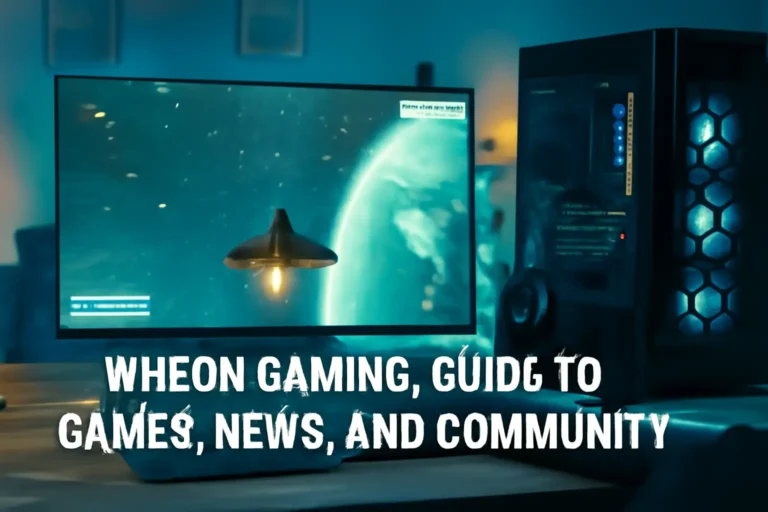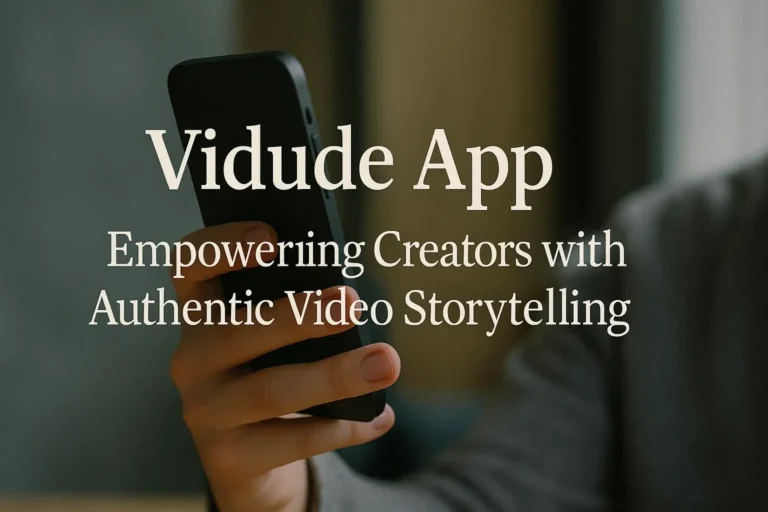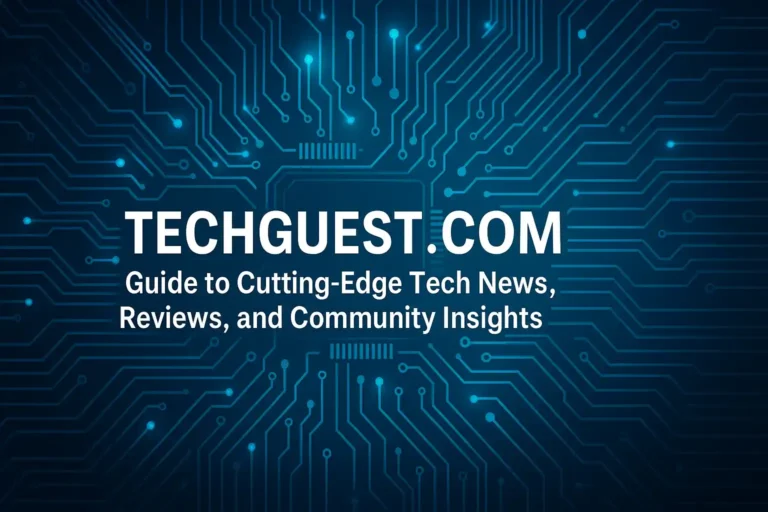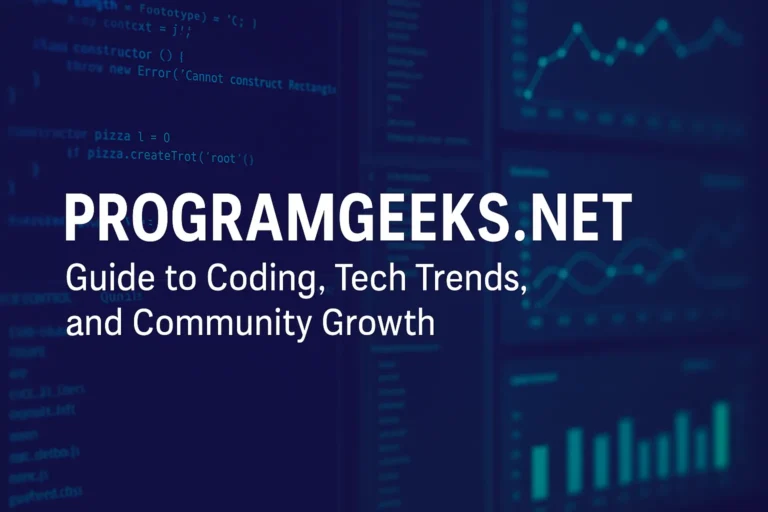Ever found yourself in the middle of an epic boss fight, only to miss a crucial team chat because you had to alt-tab out of the game? Or maybe you’re grinding levels while trying to follow a walkthrough on your phone, wishing you had more screen space. It’s frustrating, right? As gamers, we all want that seamless experience where everything flows without interruptions. If your single monitor feels like it’s holding you back, you’re not alone—many players struggle with limited visibility and constant switching.
That’s where a dual monitor gaming setup comes in. This guide breaks it down step by step, from picking the right hardware to avoiding common pitfalls. You’ll learn how to boost your gameplay, multitask like a pro, and create a setup that feels custom-built for you. Whether you’re a beginner dipping into multi-monitor life or an intermediate gamer tweaking your rig, we’ll cover real tips, examples, and tools to make it happen. Let’s dive in and level up your gaming station.
What Is a Dual Monitor Gaming Setup?
A dual monitor gaming setup means connecting two screens to your PC so you can expand your desktop across both. Instead of everything crammed onto one display, you get extra real estate for games, chats, maps, or even streaming tools.
Think of it like having a bigger playground. Your main monitor handles the game, while the second one shows Discord, YouTube guides, or your inventory spreadsheet. It’s not just for pros—anyone can set this up with basic hardware.
In my experience helping friends build their rigs over the years, this simple upgrade changes how you play. No more minimizing windows mid-match. It’s all about that extended desktop feel, where your workflow matches your playstyle.
Read more: How to Use an Instagram Highlight Viewer to Explore Stories Like a Pro?
Benefits of Dual Monitors for Gaming
Why bother with two screens? The perks go beyond looking cool. Here’s what you gain:
- Better Multitasking: Run your game on one monitor and keep Twitch chat, strategy wikis, or music apps open on the other. No more pausing to check stuff.
- Wider Field of View: Some games like flight sims or racing titles support surround gaming, stretching the action across both screens for immersion.
- Increased Productivity: When you’re not gaming, use the setup for work or editing. Gamers who stream or create content love this—edit videos on one screen while testing on the other.
- Less Eye Strain: Spread out your apps to avoid clutter. It’s easier on your eyes during long sessions.
From personal chats with fellow gamers, one buddy said his dual setup cut his alt-tab time in half during MMO raids. Another used it to monitor system temps without leaving the game. Small wins add up to a smoother experience.
Choosing the Best Monitors for Your Dual Monitor Gaming Setup
Picking monitors is key—mismatched ones can ruin the vibe. Aim for similar sizes and specs for a seamless look. For gaming, focus on high refresh rates and low response times.
Key Features to Look For
- Refresh Rate: Go for at least 144Hz to keep gameplay smooth. Higher is better for fast-paced titles.
- Resolution: 1440p (2K) strikes a balance between sharp visuals and performance. 4K is great if your GPU can handle it, but stick to 1080p for budget builds.
- Panel Type: IPS for vibrant colors and wide angles; VA for deep blacks in dark games.
- Size: 27 inches is ideal for most desks. Avoid mixing sizes unless you want a vertical secondary monitor for chats.
Don’t forget sync tech like AMD FreeSync or NVIDIA G-Sync to reduce tearing.
Read more: The Ultimate Guide to Using a Marks App for Better Grades
Top Monitors for Dual Gaming in 2025
Based on current recommendations, here’s a quick comparison table of solid picks. I chose these for their balance of price, performance, and user reviews.
| Monitor Model | Resolution | Refresh Rate | Panel Type | Price Range | Best For |
|---|---|---|---|---|---|
| Dell U2725QE | 4K (3840×2160) | 60Hz | IPS | $400-500 | Productivity + Light Gaming |
| Alienware AW2723DF | 1440p (2560×1440) | 280Hz | IPS | $500-600 | Competitive FPS Gaming |
| ASUS TUF Gaming VG279QM | 1080p (1920×1080) | 280Hz | IPS | $250-350 | Budget Multi-Monitor Setups |
| LG 27″ UltraGear | 1440p (2560×1440) | 144Hz | IPS | $300-400 | All-Around Gaming |
Pro tip: If you’re on a budget, grab a bundle like the Kado 27″ curved pair for under $300. They work great for entry-level dual setups.
Hardware Requirements for Dual Monitor Gaming
You don’t need a beast PC, but some basics ensure smooth running.
- Graphics Card: Your GPU needs at least two video outputs (HDMI, DisplayPort). Modern cards like NVIDIA RTX 30-series or AMD RX 6000 handle this easily. For 4K dual, aim for something like an RTX 4070.
- Cables: Use DisplayPort for high refresh rates; HDMI for simplicity. Get quality ones to avoid signal issues.
- CPU and RAM: A mid-range CPU (like Intel i5 or AMD Ryzen 5) with 16GB RAM is fine. More RAM helps if you’re streaming.
- Optional Extras: A monitor arm for adjustable positioning and a powered USB hub for peripherals.
Remember, integrated graphics can run dual monitors for light use, but dedicated GPUs shine for gaming. Check your ports before buying—most laptops support this too via adapters.
Step-by-Step Guide to Setting Up Dual Monitors for Gaming
Ready to build? Let’s walk through it. This assumes Windows, but Mac and Linux are similar.
Connecting the Hardware
- Power off your PC.
- Plug one monitor into your GPU’s primary port (usually DisplayPort).
- Connect the second to another port. Use adapters if needed.
- Turn everything on. Your PC should detect both.
If not, check cables or update drivers. I once helped a friend who forgot to plug in the power cord—simple fixes first!
Configuring Your Displays
Right-click your desktop, hit “Display settings.” Arrange the monitors to match their physical positions (left/right).
Choose “Extend these displays” for the full dual experience. Set your main gaming monitor as primary—it’ll get the taskbar.
Adjust resolutions and scaling so they match. For gaming, test refresh rates in advanced settings.
Optimizing for Games
Launch a game and set it to windowed or borderless mode if it doesn’t span automatically. Tools like Borderless Gaming app help.
For surround gaming, enable NVIDIA Surround or AMD Eyefinity in your GPU software. It’s awesome for immersive titles, but bezels can be distracting—consider bezel-free kits.
Test with a quick match. Tweak as needed for zero lag.
Tips for Enhancing Your Dual Monitor Gaming Experience
Take it further with these hacks:
- Monitor Arms: Mount screens for perfect angles. Saves desk space and reduces neck strain.
- Cable Management: Use sleeves or clips to hide wires. A tidy desk means less distractions.
- Software Boosts: Apps like DisplayFusion let you customize wallpapers and hotkeys per monitor.
- Gaming Desk Setup: Ensure your desk fits two 27-inchers. Add RGB lighting for that vibe.
One tip from my setups: Vertical orientation on the secondary monitor is gold for reading chats or code.
Common Mistakes to Avoid in Dual Monitor Gaming Setups
Don’t trip up here—I’ve seen these derail great builds.
- Mismatched Monitors: Different sizes or refresh rates cause jittery visuals. Stick to pairs.
- Wrong Placement: Monitors too far apart strain your neck. Align them at eye level.
- Ignoring Performance Hits: Extra screens can drop FPS if your GPU struggles. Close background apps.
- Poor Cable Choices: Cheap cables lead to flickering. Invest in certified ones.
- Skipping Configuration: Default settings might duplicate screens instead of extending. Always check.
Avoid bezel interruptions in surround gaming by angling monitors slightly.
Real-Life Examples of Dual Monitor Gaming Setups
Let’s say you’re a streamer like my pal Alex. He used a single monitor for years, juggling OBS Studio and his game. After switching to dual—with an Alienware primary and LG secondary—he streams flawlessly. Game on one, chat and alerts on the other. His viewer count jumped because interactions felt natural.
Or picture Sarah, a casual RPG player. She added a budget ASUS pair to her setup. Now, she explores vast worlds on the main screen while keeping quest logs open beside it. No more forgetting plot points mid-story.
These stories show how dual setups adapt to your style. In my own rig, it turned marathon sessions into comfy marathons.
Wrapping Up Your Dual Monitor Gaming Setup Journey
There you have it—a complete roadmap to crafting the perfect dual monitor gaming setup. From picking monitors to dodging mistakes, this upgrade can transform your playtime into something epic. You’ll multitask better, immerse deeper, and maybe even win more matches.
If you’re ready to try, start small: Grab compatible monitors and follow the steps. What’s your current setup like? Drop a comment below—I’d love to hear and share more tips. Or check out our guide on graphics cards for multiple monitors next.
People Also Ask
Is a dual monitor gaming setup worth it for beginners?
Yes, absolutely. It starts simple and boosts your experience without needing pro skills. Just ensure your PC has the ports.
Does dual monitor setup affect gaming performance?
It can slightly lower FPS on weaker GPUs due to extra rendering, but modern cards handle it fine. Close unused apps to minimize impact.
Can I use different brands for my dual monitors?
Sure, but match specs like resolution for best results. Brands don’t matter as much as features.
How do I fix mismatched colors in my dual setup?
Calibrate both monitors using built-in tools or software like DisplayCAL. It evens out the look.
What’s the best size for dual gaming monitors?
27 inches is popular—big enough for immersion but not overwhelming on most desks.
Do I need a special GPU for dual monitors?
No, most have multiple outputs. Just check for HDMI/DisplayPort support.