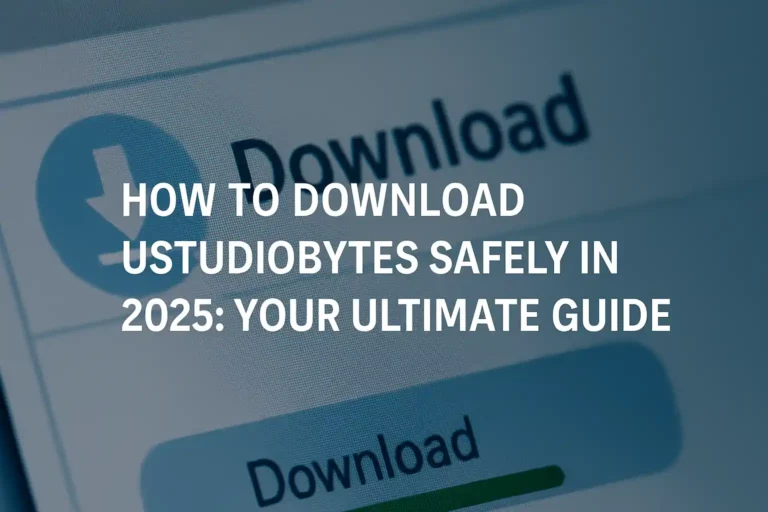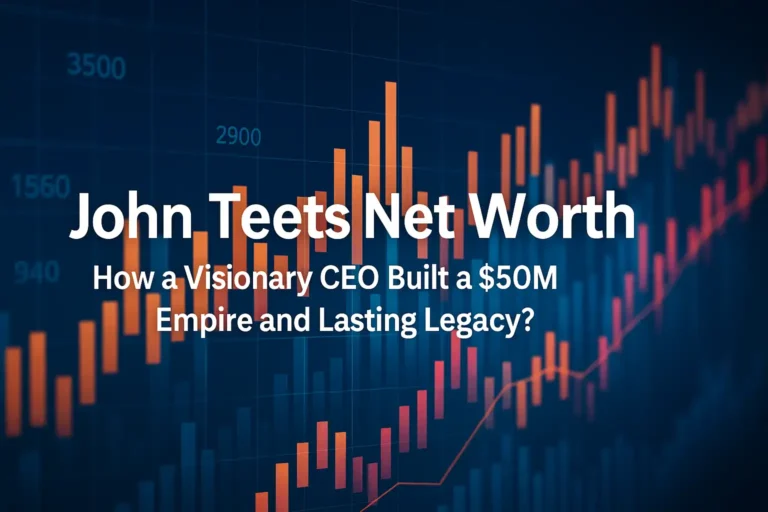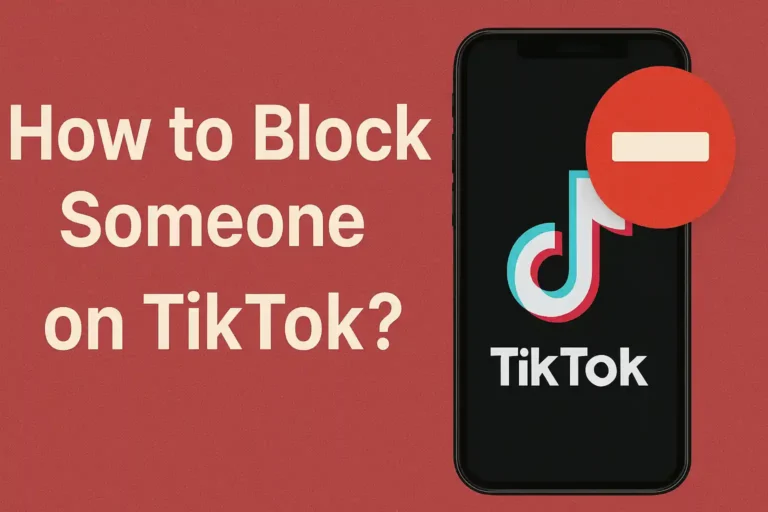Ever felt trapped by your Android phone’s built-in limits? You want to tweak apps, boost performance, or remove annoying bloatware, but the system blocks you at every turn. It’s frustrating, especially on budget MediaTek devices where custom options seem out of reach. Many users spend hours searching for ways to gain more control, only to hit dead ends or risky methods.
That’s where MTK Easy SU APK comes in. This handy tool simplifies rooting for MediaTek-powered Android phones, giving you superuser access without the usual headaches. In this guide, you’ll learn everything from what it is to how to install it safely. We’ll cover step-by-step instructions, real tips from my experience, pros and cons, and even alternatives if it doesn’t fit your needs. By the end, you’ll know if this is the right path for unlocking your device’s potential.
What Is MTK Easy SU APK?
MTK Easy SU APK is a simple app designed for Android devices with MediaTek chipsets. It helps you get root access—think of it as becoming the boss of your phone’s system. Rooting lets you change things that regular users can’t touch, like system files or app behaviors.
Unlike traditional rooting tools that require a PC or bootloader unlocks, MTK Easy SU works right on your phone. It uses a bootless method, meaning it doesn’t mess with your device’s startup files. Instead, it exploits specific weaknesses in MediaTek processors to grant temporary superuser permissions.
I first came across this app when helping a friend with a cheap MediaTek tablet. He wanted to install custom ROMs but dreaded the complex guides. MTK Easy SU made it straightforward, integrating with Magisk for managing root apps. It’s not for every Android out there—it’s tailored for MTK chips like those in budget phones from brands like Tecno or Infinix.
At its core, the app combines mtk-su (a vulnerability exploit) with Magisk. This setup provides root without permanent changes, which is great if you’re testing the waters. But remember, it’s not magic; compatibility depends on your device’s firmware and Android version.
Benefits of Using MTK Easy SU APK for Rooting
Rooting with MTK Easy SU APK opens up a world of customization. For starters, you can uninstall stubborn pre-installed apps that eat up storage. Imagine reclaiming space on your phone for what you actually use—no more carrier bloatware slowing things down.
It also boosts performance tweaks. You can overclock your CPU or adjust battery settings for longer life. In my years of tinkering with Androids, I’ve seen devices run smoother after rooting, especially older MediaTek models that feel sluggish out of the box.
Another big win is access to advanced apps. Tools like Titanium Backup let you back up everything, including app data. Or use AdAway to block ads system-wide. For gamers, rooting enables cheats or mods that aren’t possible otherwise.
Let’s say you’re a photographer with a MediaTek phone. Rooting via this APK could let you install camera mods for better image quality. It’s like upgrading your hardware without buying a new device. Plus, since it’s bootless, you can reverse it easily if needed.
Overall, it empowers beginners to dip into Android customization without deep tech knowledge. If you’re intermediate, it saves time compared to manual methods.
Read more: The Ultimate Guide to the Aavot App
Is MTK Easy SU APK Safe? Understanding the Risks
Safety is a hot topic with rooting tools, and MTK Easy SU APK is no exception. In my experience, it’s reliable when used correctly, but it’s not risk-free. The app exploits vulnerabilities in MediaTek chips, which means it’s poking holes in your device’s security on purpose.
One key risk is bricking your phone—making it unusable. This happens rarely, but if you interrupt the process or have incompatible firmware, things can go wrong. Firmware updates after March 2020 often patch these exploits, so check your device’s build date first.
Antivirus apps might flag it as malware because of how it works. That’s not because it’s harmful; it’s just exploiting system flaws. I’ve installed it on test devices without issues, but always back up your data first.
Rooting can void your warranty. Manufacturers don’t like modified systems, so think twice if your phone is new. Also, some apps like banking ones detect root and refuse to run. You can hide root with Magisk, but it’s not foolproof.
On the flip side, if you’re careful, the benefits outweigh the risks for many. Use official sources for downloads to avoid fake versions with real malware. And never root a device you rely on daily without a backup plan.
To minimize dangers:
- Test on a secondary phone first.
- Read user forums like XDA for your model.
- Avoid updating apps like Magisk directly if your bootloader is locked.
In short, it’s safe for informed users, but proceed with caution.
Read more: The Ultimate Guide to Using the TeckJB Com App
Step-by-Step Guide to Download and Install MTK Easy SU APK
Ready to try it? This guide walks you through everything. I’ve rooted dozens of devices this way, so these steps are battle-tested. Start with the basics and move slowly.
Requirements for MTK Easy SU APK
First, confirm your phone has a MediaTek chipset. Check in Settings > About Phone > Processor. If it’s MTK something, you’re good. The app works best on Android 7 to 10, but test newer versions.
You’ll need:
- Magisk Manager APK (version 8.0.4 or similar from GitHub).
- Stable internet for downloads.
- At least 50% battery to avoid interruptions.
- Backup all data—use Google Drive or an app like Helium.
Disable battery optimization for Magisk later. And remember, this is for 64-bit MTK devices mostly.
Disabling Google Play Protect
Google flags rooting apps, so turn off Play Protect first. It’s easy but crucial.
For Android 8+:
- Open Play Store.
- Tap your profile icon.
- Go to Play Protect > Settings gear.
- Toggle off “Scan apps with Play Protect.”
For older versions:
- Play Store > Menu > Play Protect > Gear > Turn off scanning.
This prevents blocks during install. Re-enable after if you want.
Downloading MTK Easy SU APK
Grab the APK from trusted spots. I recommend the official GitHub repo or sites like APKMirror. Avoid shady downloads—search for “MTK Easy SU APK latest version” and verify the developer (JunioJsv).
Download Magisk too from topjohnwu’s GitHub. Save both to your internal storage.
Installation Process
Enable unknown sources:
- Settings > Security > Unknown Sources (toggle on for your browser).
Find the APK in your file manager. Tap to install. Grant permissions as prompted. It takes seconds.
Install Magisk Manager the same way. Open it to set up— it’ll ask for root later.
Rooting Your Device with MTK Easy SU APK
Launch the app. It checks compatibility. If greenlit, tap the root button. The exploit runs, and your phone might reboot.
Check the log: Exit value 0 means success. UID 0 and SELinux permissive confirm root.
Open Magisk Manager—it should show rooted. Grant apps superuser access as needed.
If it fails, try an older Magisk version or check forums for your model.
Troubleshooting Common Issues with MTK Easy SU APK
Not everything goes smoothly. Here’s how to fix common hiccups based on what I’ve seen.
App crashes on launch? Clear cache or reinstall. Ensure Play Protect is off.
No root after install? Firmware might be patched. Downgrade if possible, or try mtk-su manually via terminal.
Device bricked? Flash stock firmware with tools like SP Flash Tool. Always have backups.
Battery drain post-root? Whitelist Magisk in optimizations.
If your model isn’t listed as compatible (like some LG or Alcatel), it might not work. Test and report on GitHub.
Pros and Cons of MTK Easy SU APK
Let’s break it down in a table for clarity. I’ve weighed these from real use.
| Pros | Cons |
|---|---|
| Easy one-tap rooting—no PC needed. | Limited to MediaTek devices only. |
| Bootless method reduces bricking risk. | Exploits can be patched in new firmwares. |
| Integrates with Magisk for app management. | May trigger antivirus false positives. |
| Free and open-source. | Voids warranty and blocks some secure apps. |
| Quick setup for beginners. | Temporary root—needs re-run after reboots sometimes. |
Overall, pros shine for casual users, but cons matter if security is key.
Alternatives to MTK Easy SU APK
Not a fit? Try these.
KingRoot: Great for one-click rooting on various chips, including MTK. It’s simple but ad-heavy.
Framaroot: Older but effective for MTK devices. Supports exploits like Gandalf—quick and no PC.
Magisk alone: If you can unlock bootloader, it’s the gold standard for systemless root.
KernelSU: Newer option for kernel-level root, but more advanced.
Or manual mtk-su via XDA guides if you want control.
Each has trade-offs—pick based on your skill level.
Real-Life Examples and Tips for MTK Easy SU APK
Picture this: My buddy had a Tecno phone bogged down by ads. We used MTK Easy SU to root and install AdAway. Boom—clean experience, no more pop-ups. It took 10 minutes.
Tip: After rooting, install a root checker app to verify. Then explore modules like Viper4Android for better sound.
Another story: A client with an Infinix wanted custom fonts. Rooting let us tweak system UI safely.
Pro tip: Always unroot before selling—use Magisk’s uninstall feature.
For experts, combine with Xposed for deep mods. But start small to avoid mistakes.
FAQs About MTK Easy SU APK
What devices does MTK Easy SU APK support?
Mostly MediaTek chipsets on Android 7-10. Check your processor and test compatibility.
Is rooting with MTK Easy SU APK permanent?
It’s bootless, so temporary but repeatable. Re-run after reboots if needed.
Can I unroot after using MTK Easy SU APK?
Yes, uninstall the app and Magisk. Or factory reset, but back up first.
Does MTK Easy SU APK work on locked bootloaders?
Absolutely—that’s a big plus. No unlocking required.
What if my antivirus flags MTK Easy SU APK?
It’s a false positive from the exploit. Disable scanning temporarily.
Is there a way to hide root from apps?
Use Magisk Hide feature in the manager.
Conclusion
MTK Easy SU APK is a game-changer for rooting MediaTek devices easily and safely. It skips complex steps, letting you customize without fear. From boosting performance to removing bloat, the perks are real—if you handle risks smartly.
If you’ve tried it or have questions, drop a comment below. What’s your go-to rooting tip? For more, check our related reads. Ready to root? Back up and dive in!